
| Home |
| uDraw(Graph) |
| Download |
| Service & Support |
| Legal |
Node Attributes Window
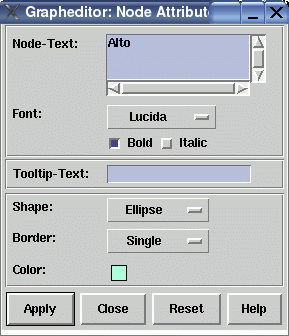
This
Dialog Elements of the Node Attributes Window
-
Node-Text
This field specifies the text which is displayed inside a node in the graph visualization. It is possible to use multi-line text by typing RETURN. -
Font
Here you can choose the font family and style used to draw the text of a node. -
Tooltip-Text
This field specifies the text of a node's tooltip. With activated tooltips in uDraw(Graph), this text will automatically appear in a small pop-up window (after a delay) as long as the mouse pointer is over the node. Tooltips can be controlled in menuOptions/General Settings . -
Shape
Here you can specify the shape of a node (called graphical object). Object "Image" requires to specify the file name of the image in a text field. You can use files in GIF, XPM, XBM or BMP format. The file has to be in one of the directories defined by environment variable$UDG_ICONDIR or in the "icons" directory of the uDraw(Graph) distribution. -
Border
This is used to specify whether or not the node should have no border, a normal border or a double-line border. The Objects (Shapes) "Text" and "Invisible" do not support borders. -
Color
Click on the colored field to get a palette of colors. Here you can specify the color of a node by choosing it from the palette. To modify the palette, use the "Edit Color..." button in the palette to open thecolor editor . -
Apply
Push button to accept the current settings of this dialog window. The window remains open afterwards. Without pressing this button, modifications to these options are not considered. -
Close
Push button to close the node attributes dialog window without performing any action. -
Reset
Push button to undo any modification to these options which were not confirmed using the "Apply" push button yet. So reset goes back to the current settings. -
Help
Push button to start theonline help system with this page.